So you want to block Facebook from tracking you across the Web?
Congratulations on joining the growing group of people trying to curb corporate surveillance.
But blocking Facebook isn’t as easy as you might think.
Facebook may be tracking your online activities in places you may not suspect. And you don’t even need a Facebook account for the social media giant to track your online activities.
In this article, we look at some of the ways you can block Facebook tracking on the Web and help you gain a bit more control of your online privacy.
Facebook & Privacy
You’d have to be pretty naive to expect Facebook to respect their users' privacy.
Facebook’s entire business model hinges on their ability to analyze everything you do on their massively successful social network.
And when I say everything, I mean everything. Every word, every picture, every video, every mouse click is collected and analyzed (by machines). That data is then used to build a detailed profile of you, to rent to the highest bidder.
But the bottom line is that violating privacy is their bottom line.
No need to dwell on the subject.
Along with “Water boils at 100 degrees Celsius”, it’s pretty much an established fact that Facebook and privacy are mutually exclusive.
With or Without Facebook?
I don’t use Facebook. I don’t have an account. For me, the privacy trade-off is just too big to sign-up.
There are plenty of good reasons to have a Facebook account. And most of the people I know and respect do have a Facebook account.
But while they use Facebook, they are nonetheless uncomfortable with some of the company’s practices. And they would like to roll back some of the online tracking Facebook performs all over the Web.
I suspect most people reading this article fall into that category as well. After all, Facebook does have over 3 billion users.
This is a somewhat paradoxical situation. Knowingly using a privacy-invading service while being concerned with privacy. Again, there are plenty of good reasons for having a Facebook account.
But the point is this: Consider the advantages and the disadvantages of being on Facebook carefully. If you really are concerned about your privacy, think about shutting down your account.
It’s a personal decision. And one that probably won’t be workable for many. But I could not write a “How To Block Facebook” article without making the case for getting off Facebook.
Here’s a good guide on how to permanently delete your Facebook account. Because, as you guessed it, the process for deleting your Facebook account is not straightforward.
Deleting your Facebook account is the most efficient way of limiting their surveillance. But as we’ll see, there’s still work to do even without an account.
So How Do You Block Facebook Tracking?
For those of you with a Facebook account, there are a few parameters you can set in the Facebook settings to limit Facebook tracking.
So if you’re not ready to close your account, you should at the very least opt-out of targeted advertising from Facebook.
To Opt-Out of Facebook Targeted Advertising:
- Log into your Facebook account.
- Click the Gear menu, at the top right.
- Select Settings.
- From the left side menu, select Ads. This takes you to the Ad settings page.
You have three settings available on this page.
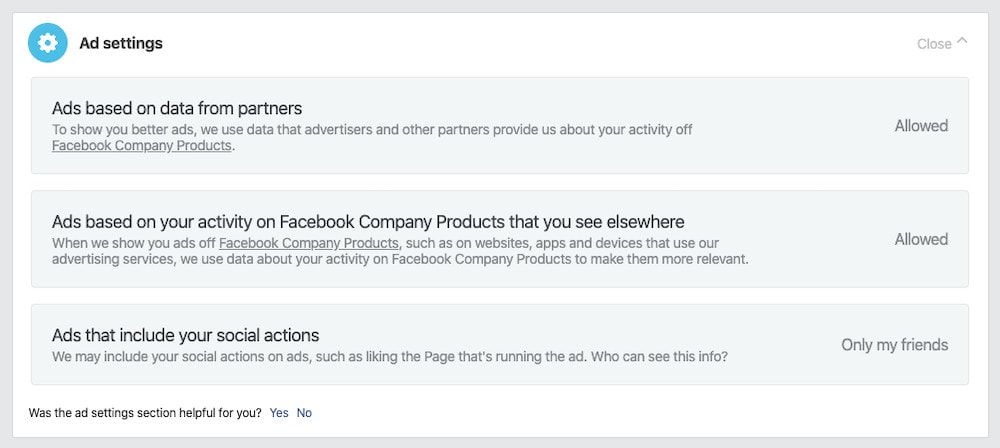
Ads based on data from partners
This is data about you and your online activities that Facebook obtains from other advertisers to target you with ads. You can go ahead and disable that.
Ads based on your activity on Facebook Company Products that you see elsewhere

This refers to ads from Facebook on other websites. And all the “Like” and “Share” buttons and widgets you find on a dizzying number of websites.
These are small snippets of code that send behavioral data back to Facebook.
This is the most important setting to restrict Facebook in tracking your online activities.
Because these widgets & buttons enable Facebook to track your activities on the Web, outside of Facebook - whether or not you have a Facebook account
Yes, you read that last part right: whether or not you have an account.
Ads that include your social actions
Facebook can include what they call your social actions, like liking a page, on ads they show other users.
You can choose who can see ads with your social actions. Restrict this as much as possible for better privacy.
There's More...
So even if I convinced you to close your account a few paragraphs ago, you’re still not done if you want to block Facebook from tracking your online activities.
We have other tricks up our sleeve. Don't worry.
Your Browser is Your Friend
To block Facebook from tracking you off Facebook, you're going to need a browser plugin. You should be wary of installing browser plugins from unknown developers.
Browser plugins can usually access your traffic and other information from your browser. This can be particularly damning when installing a plugin meant to enhance your privacy.
Thankfully, the plugin I am recommending was developed by the Electronic Frontier Foundation (EFF). The EFF has a long and credible history of defending civil rights and liberties in the online space.
EFF's Privacy Badger
Privacy Badger is a browser plugin that stops ads and third-party elements from tracking your activities as you browse the web.
It’s available for Firefox, Chrome, Edge, and Opera. There’s also a version for Firefox on Android.
Privacy Badger is somewhat different from other ad-blocking browser plugins, in that it isn’t list-based.
Most ad-blockers function by loading huge lists of known ad & tracker domains or IP addresses.
Privacy Badger uses algorithmic methods to determine if a Web element is tracking you. If it is, Privacy Badger automatically blocks it.
It does block well-known ads and trackers out-of-the-box. But it also learns as you browse the Internet.
Another advantage of Privacy Badger is its ability to load important elements in the site’s functionality (embedded maps, images or stylesheets, for example) while stripping out the tracking cookies and referrers.
Privacy Badger tends to break fewer sites than other blockers, because of this.
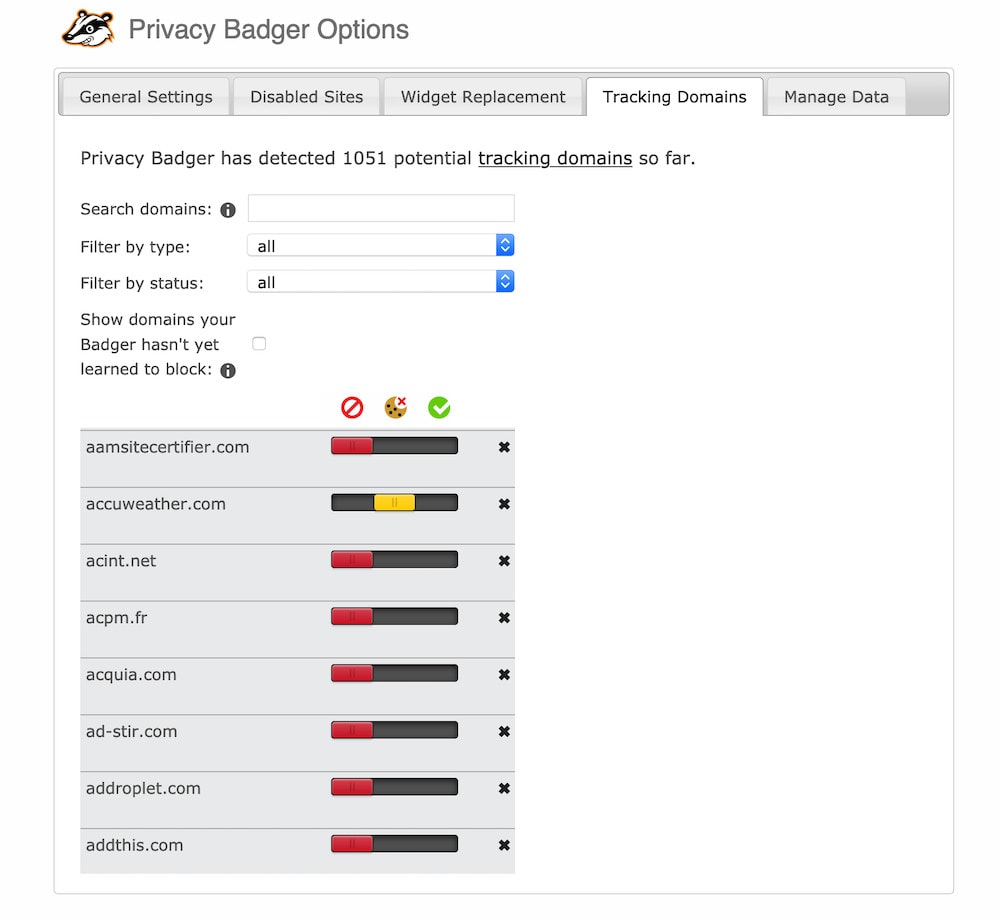
And Privacy Badger will, importantly, block Facebook widgets, “Share” and “Like” buttons and any ads posted by Facebook.
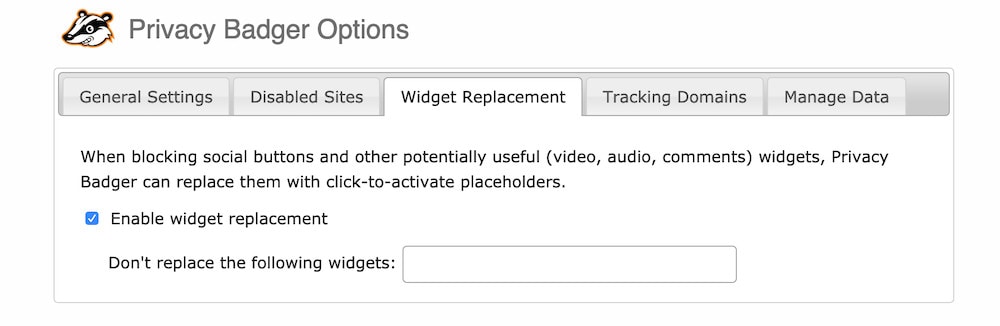
Privacy Badger is open source and is very easy to use. You don’t need to configure anything and it works out-of-the-box. Though there are a few settings to dig into if you want.
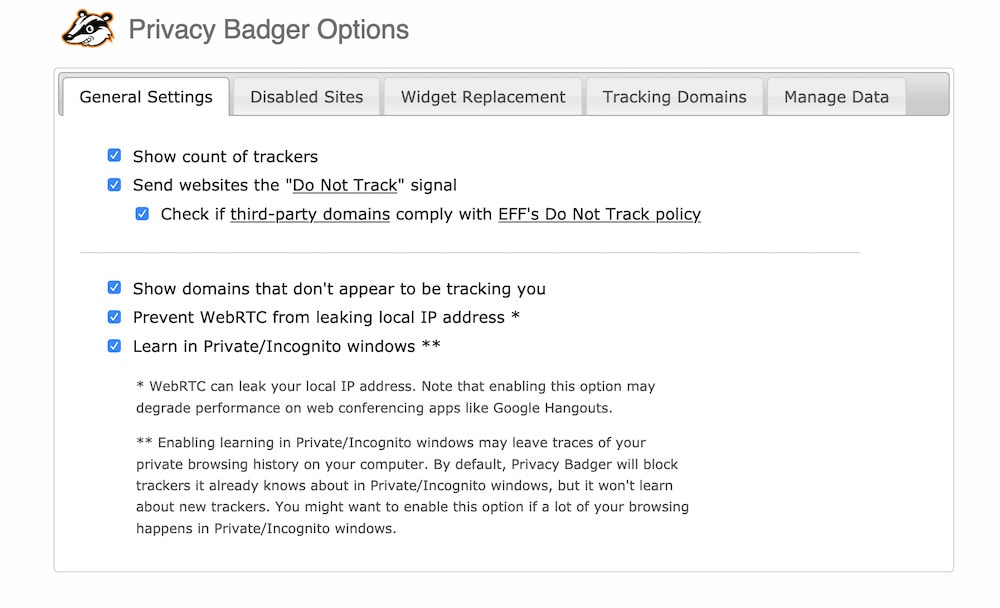
One More Thing...
There is one other thing I can recommend in your efforts to thwart Facebook tracking. That is: use a VPN.
When you use a VPN, your traffic appears to come from the IP address of the VPN server you’re connected to. This makes it much harder to deduce your location and identity.
Of course, if you log into any sites, your cover is blown. But if you’re careful, it will help.
So there you have it. There are quite a few steps involved in properly blocking Facebook from tracking you across the Web.
And they’re probably coming up with new ways as I write these lines.
But following these steps should keep them out for now.
How to Stop Facebook From Tracking Your Web Browsing?
By Marc Dahan
Last updated: April 15, 2020


